How to Use Google Ads Editor to Optimize Ad Copy Across Multiple Campaigns
- Haroon Qureshi
- Mar 28
- 4 min read
In today's fast-paced digital marketing environment, efficiency is key, especially when managing multiple Google Ads campaigns. Google Ads Editor is a powerful tool that enables advertisers to streamline their workflow and enhance ad copy performance. Let's explore how you can leverage Google Ads Editor for bulk ad copy optimization, making it easier to edit, test, and manage multiple campaigns efficiently.
Why Google Ads Editor Is Essential for Ad Copy Optimization
Google Ads Editor provides a robust set of features that empower PPC professionals to optimize ad copy across campaigns efficiently. The advantages of using this tool extend beyond what the Google Ads interface offers.
Offline Editing & Bulk Changes
One of the most compelling features of Google Ads Editor is the ability to make offline edits. This means that you can work on your campaigns without needing a constant internet connection. For PPC managers handling multiple accounts, this offline capability is crucial for streamlined workflow and uninterrupted productivity.
Faster Ad Copy Testing
A/B testing is an integral part of any successful PPC campaign. With Google Ads Editor, you can test different headlines, descriptions, and calls to action (CTAs) across hundreds of ads in minutes. This capability allows for rapid experimentation, enabling marketers to determine what resonates best with their audience.
Seamless Bulk Editing
The Google Ads UI can be slow and cumbersome, particularly when dealing with large campaigns. Google Ads Editor makes bulk editing a breeze, allowing you to modify keywords, targeting settings, and ad copy instantly. The ability to apply changes across multiple campaigns helps save time and reduces the potential for errors.

How to Use Google Ads Editor for Ad Copy Optimization
Now that you understand the importance of Google Ads Editor, let's delve into the details of how to use it for optimizing your ad copy.
Step 1: Download & Sync Your Google Ads Account in Ads Editor
The first step is to download and sync your Google Ads account in Google Ads Editor. Open the application and click on "Accounts" in the menu. From there, select "Open Account," input your account credentials, and download your campaign data.
Step 2: Use the “Find & Replace” Tool
The “Find & Replace” tool is a game-changer for bulk edits. Whether you need to update CTAs, product names, or seasonal messages, this tool allows you to make these changes across all relevant ads in one go. For instance, if you want to replace “Sale” with “Discount,” you can do this quickly without having to edit each ad individually.
Step 3: Leverage Advanced Filters
Advanced filters can help you identify underperforming ads quickly. For example, you can filter by CTR, conversion rate, or Quality Score to spot ads that need optimization. Once you have identified them, adjusting the messaging to better align with audience expectations becomes much more manageable.
Step 4: Test Multiple Variations
Utilizing the ability to test multiple variations of headlines and descriptions can significantly improve CTR. Create several drafts within the editor and upload them for testing. This way, you can gather data on which versions perform the best and refine your ad copy accordingly.
Step 5: Review Changes in Draft Mode
Before uploading your changes to the live campaigns, it's essential to review them in draft mode. This final step allows you to double-check your modifications and ensure everything aligns with your campaign goals.

Best Practices for Bulk Ad Copy Optimization
To make the most of Google Ads Editor for bulk ad copy optimization, consider these best practices:
Keep Messaging Consistent
Consistency is vital for building brand identity. Ensure that your headlines, descriptions, and ad extensions align with the campaign objective. This not only enhances the user experience but also leads to higher conversion rates.
Use Dynamic Insertion
Dynamic Keyword Insertion (DKI) and Location Insertion can help personalize your ad copy, improving relevance for searchers. When used correctly, these features can significantly boost CTR and overall ad performance.
A/B Test with Labels
Utilizing labels to tag different ad variations allows you to track performance over time effectively. By categorizing your ads, you can easily pull reports and analyze which variations are driving results.
Leverage Ad Strength Insights
Google’s Ad Strength tool helps improve your ad quality by providing actionable feedback before you publish. Take advantage of this feature to optimize your ads further and ensure they meet Google's best practices.
Common Mistakes to Avoid When Using Google Ads Editor
While Google Ads Editor is a powerful tool, there are some common pitfalls to watch out for.
Forgetting to Sync Before & After Changes
Always remember to sync your campaigns before and after making bulk edits. Neglecting this step can lead to inconsistencies between what you see in Ads Editor and the actual live campaigns.
Making Changes Without Backup
Before making significant bulk edits, it’s wise to save a backup version of your account. This way, if your changes negatively impact performance, you can easily revert to the previous version.
Not Reviewing Performance Data
It's easy to get caught up in the editing process and forget to review performance data. Always check important metrics like CTR, conversion rate, and Quality Score before modifying high-performing ads to avoid unnecessary losses.
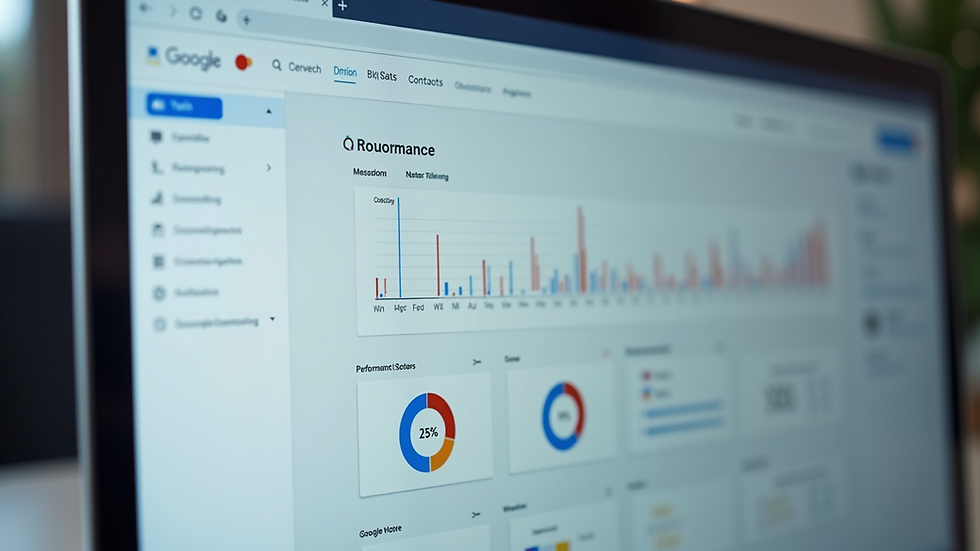
Elevate Your Ad Performance with Google Ads Editor
Streamlining your workflow and improving ad copy performance doesn't have to be a daunting task. By using Google Ads Editor for bulk ad copy optimization, you can work more efficiently and effectively.
PPC professionals managing high-volume Google Ads accounts should start exploring the capabilities of Google Ads Editor today. With these time-saving strategies and best practices, you can elevate your ad performance at scale, allowing you to focus more on strategic planning rather than time-consuming manual edits.
Overall, adopting Google Ads Editor not only saves time but also enhances the quality and effectiveness of your ad campaigns. Start implementing these strategies today, and watch your campaigns reach new heights!



Comments